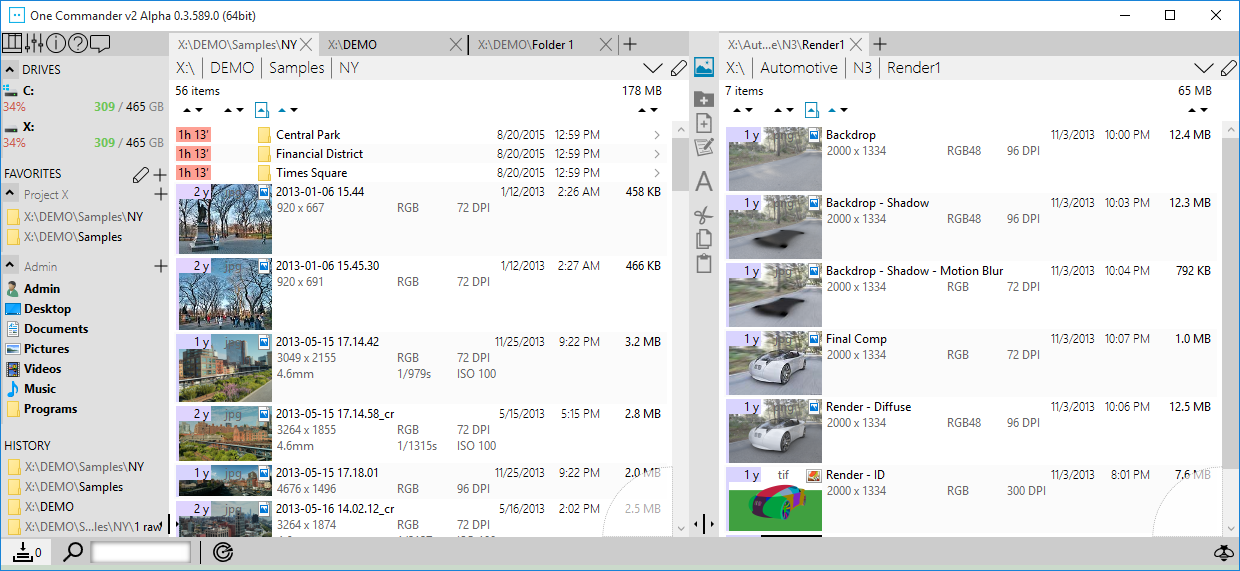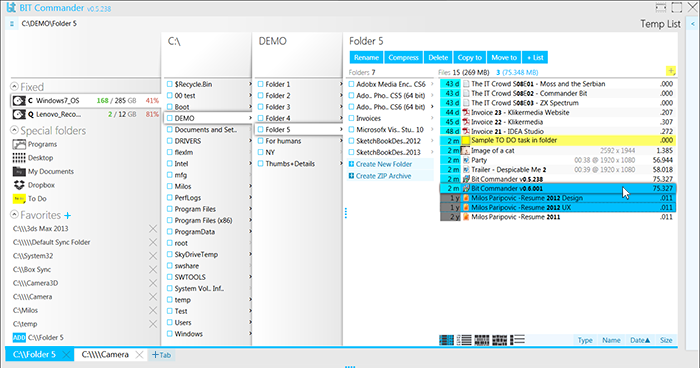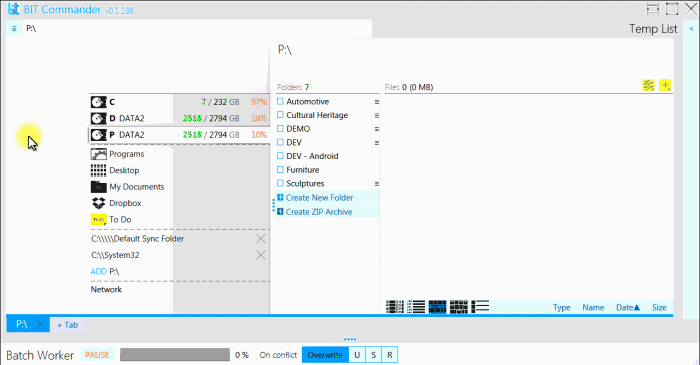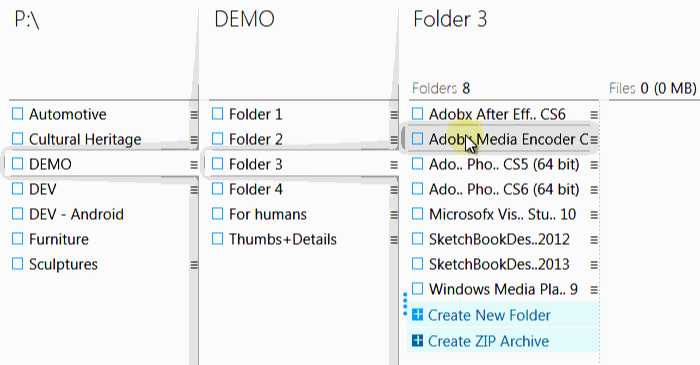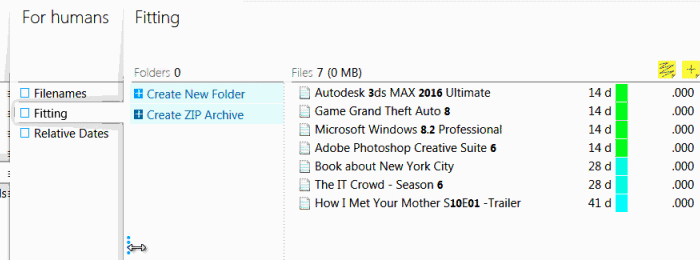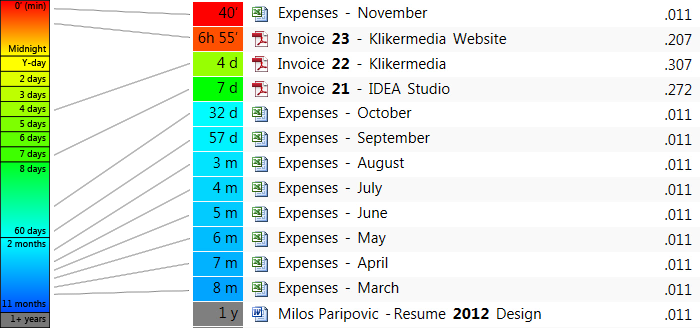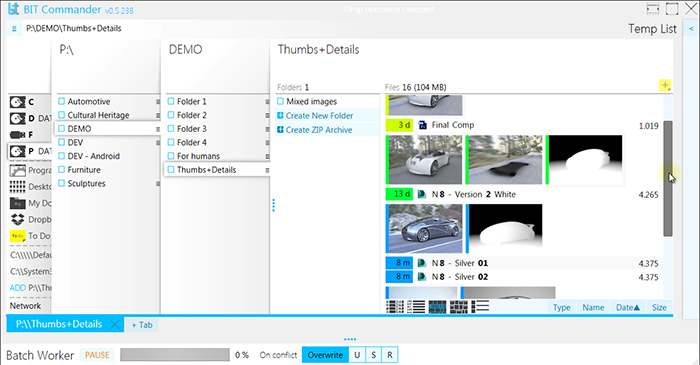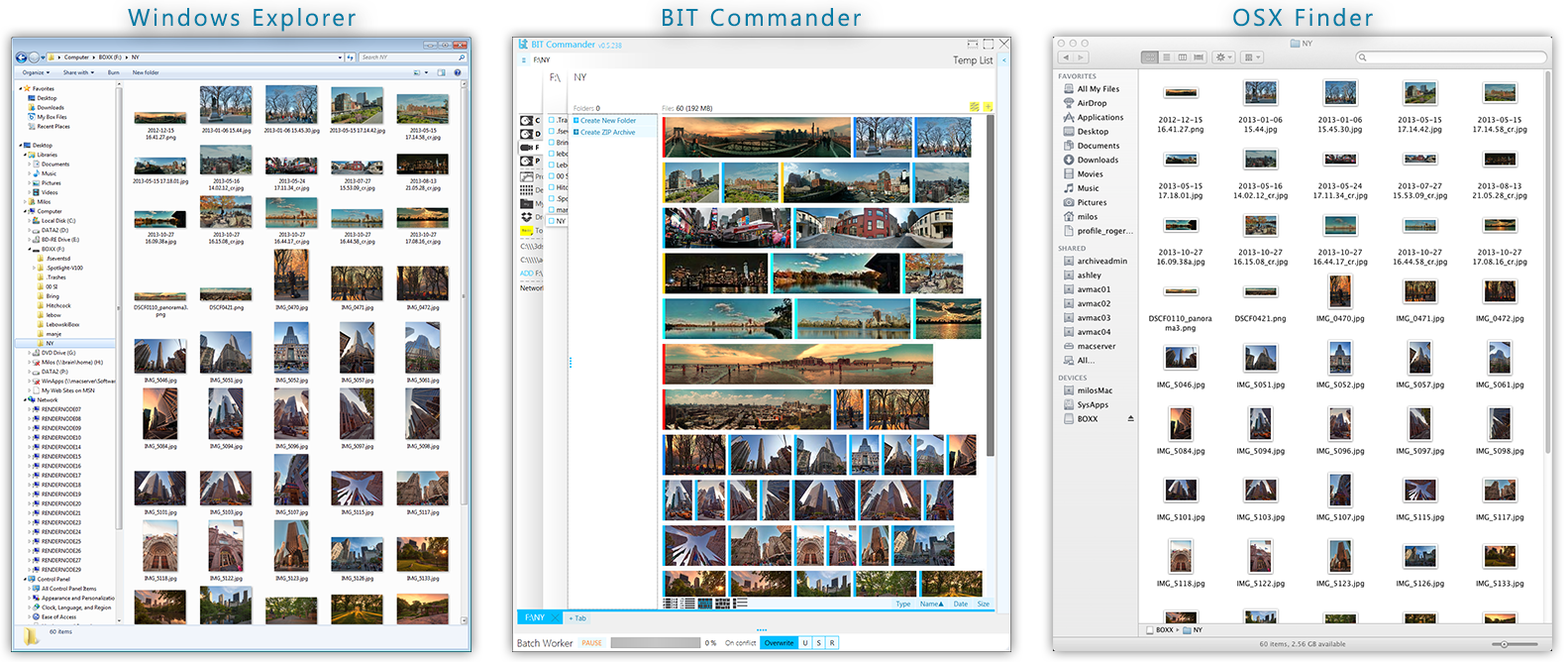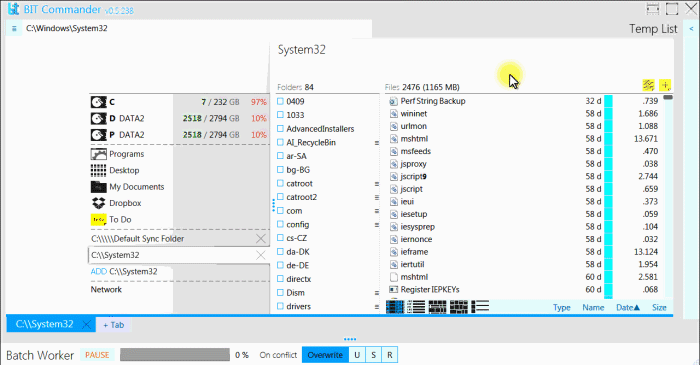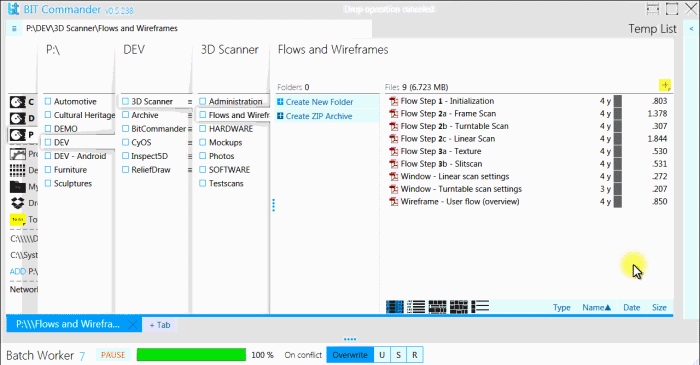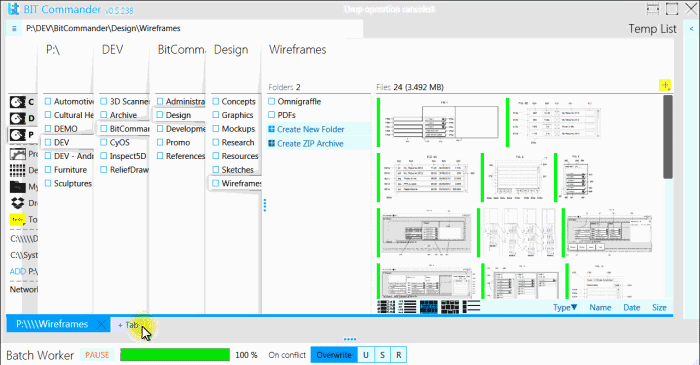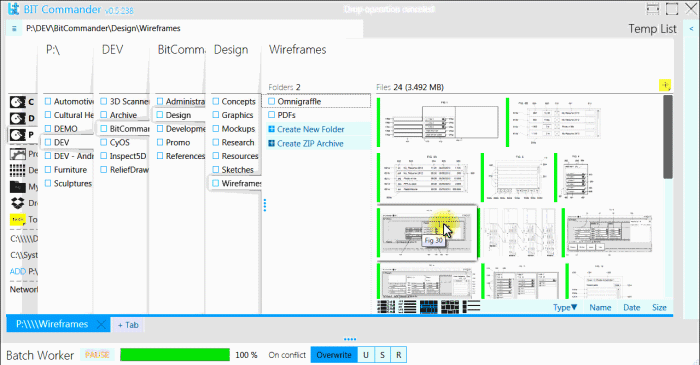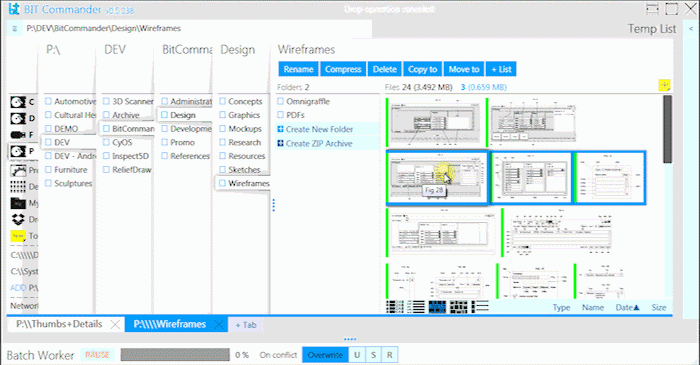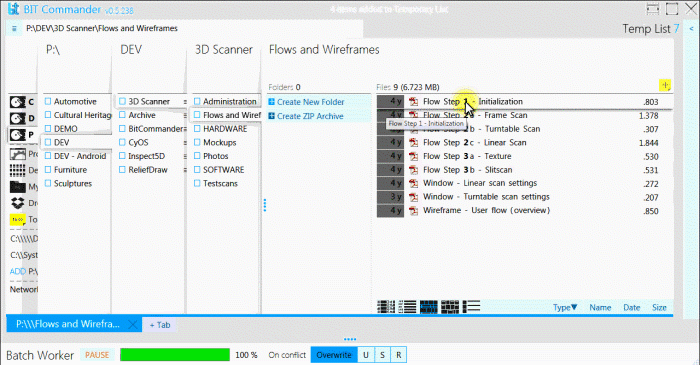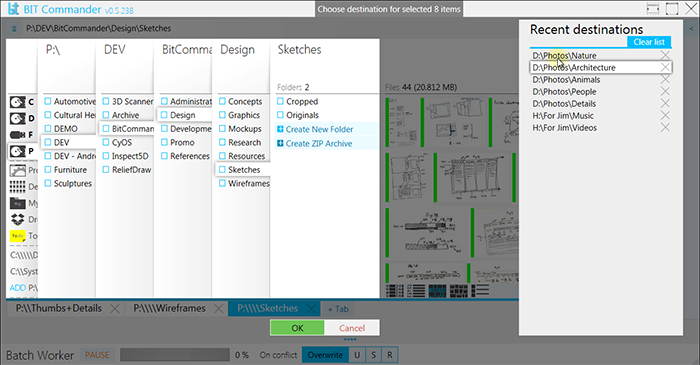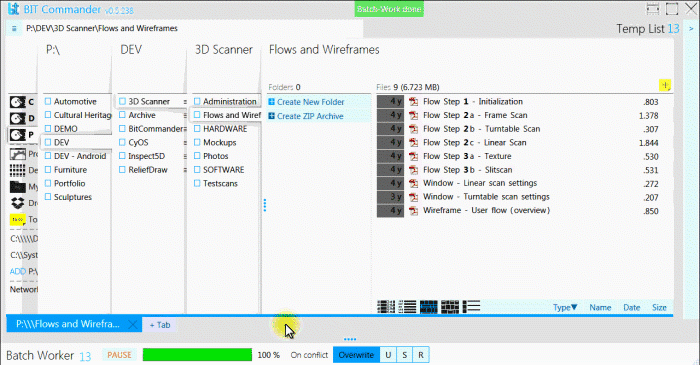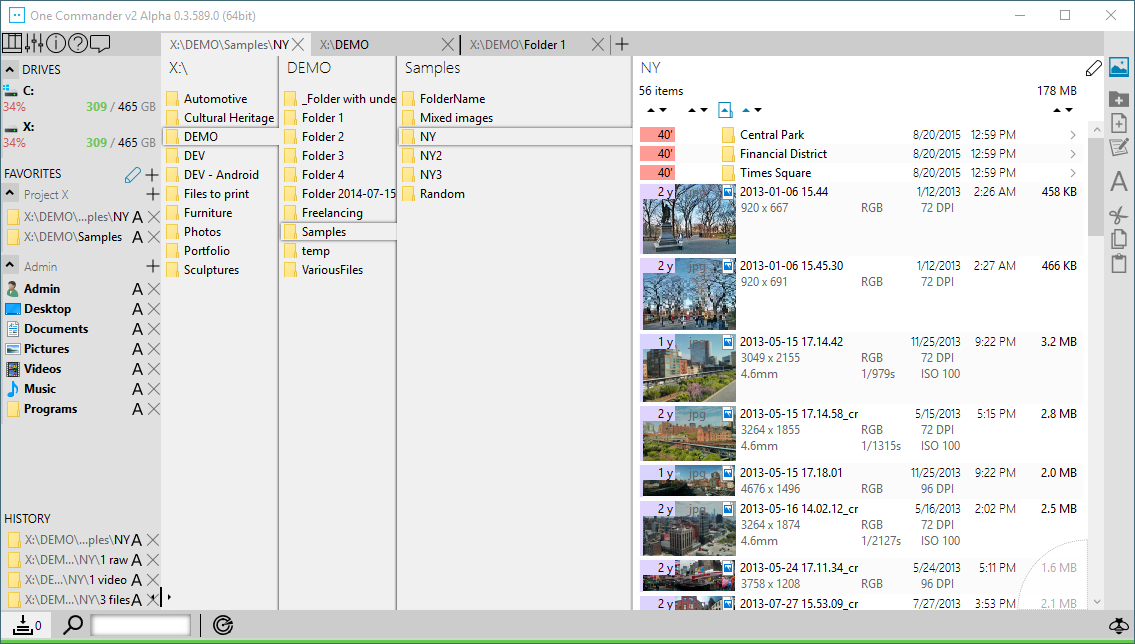BitCommander is a file manager with improved functionality, re-imagined user interface and experience of navigating and manipulating file-system.
Development of bitCommander beta has been successfully funded on Kickstarter in January 2014 thanks to these backers.
BitCommander was developed by Milos Paripovic